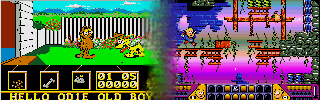
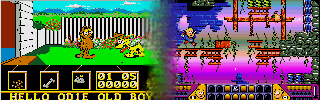 |
Gamex
usage |
|
Gamex is system for
advanced
gaming on Atari ST(E) and compatible machines - TT, Falcon. Main
feature is
possibility to abort gameplay with pressing some key (F9 usually), what
results with exit to Desktop. Then may start GXUTIL program and
permanently save state in moment of abort, for later playing further.
Or continuing playing just aborted (from RAM). Gamestate saves are
usually long between 512K-1M, depending from game's RAM usage. Of
course this is intended for hard disk usage, but gamex may work well
with floppies. Problem is low capacity of floppy disks in first place.
Every game must be specially adapted for Gamex - it means making launcher with necessary adaptations for harddisk run and adding code for abort and exit to Desktop. Usual name of launchers is START.TOS (or PRG) . Aborting may not work at every point in game (title, settings etc). But must work during playing itself.  For
correct work we need that RAM is clean from unnecessary things.
In
other words, hard disk adaptations and Gamex require clean boot. No any
Desktop ACCessory, resident programs. Especially not other OS, shell.
Only hard disk driver - but with
limited cache. RAM alloc. under 65KB if only 1MB RAM . For
correct work we need that RAM is clean from unnecessary things.
In
other words, hard disk adaptations and Gamex require clean boot. No any
Desktop ACCessory, resident programs. Especially not other OS, shell.
Only hard disk driver - but with
limited cache. RAM alloc. under 65KB if only 1MB RAM .Gamex util PRG will show low RAM occupation at bottom, in Hex. With rational set hard disk driver, value should be not over $1F000 in TOS 1.04. In TOS 2.06 it is always higher, but should be under $27000 . By Falcon and TT under $3C000 . See lower on this page about how setting Hddriver. It is a must, as Hddriver by default sets pretty high RAM space for self, especially if have more RAM in machine. Recommended driver is mine. May try AHDI - because it is easy to install, and uses little RAM, + is well documented, but is not good on TT . DL AHDI 6.04 .Unfortunately it is not DOS compatible - but if not plan to attach your drive to PC it is not problem. Saving some disk space : as you may see, there are files D15R_*.FIC in many of adaptations. So, normal is that we can save some disk space by storing them in some common DIR and read from there. Support for it is in latest adapts, and from now on will be in all. What to do : create DIR GAMEX on partition C: . Copy latest (and only them, not some old versions) files called: D15R_HH4.FIC, D15R_F4.FIC, D15R_5H.FIC, D15R_5F.FIC in that DIR. Then may delete mentioned files from later game's directories. It may save several MBs. If after that game works not, you may always copy back files from ZIP archive . Rule on Falcon, TT : always start games from ST resolution, best is ST low. Some limitations : latest adaptations using GemDOS 0.15 core (where files D15R_*.FIC are present) for compatibility and disk load during game ( Captive,, Armour-Geddon, Drakkhen etc) will work on Falcon (if marked so) , but only from partitions of max. 512MB size. Supported hard disk drivers are: mine (PP), AHDI, Hddriver. Many game will not work with prg. BIGDOS, so go on some better, newer solution what needs not it. ICD drivers, other drivers are not supported . GemDOS 0.15 core works now on TT too. But will take some time to update all games. - Files D15R ... - abrev. means GEMDOS 0.15 relocated, reassembled. Running in emulators: again, adapts. using GemDOS 0.15 core (where files D15R_***.FIC are present) will work under Steem and Hatari (not Saint), but only when real hard disk emulation is set. So, you need latest Pasti with Steem and enable harddisk in Pasti settings. By Hatari need to select ACSI (may IDE too, if have image with IDE autoboot) image. For beginners is recommended to use prepared images (with games and autoboot driver on) - see link at top of game DL page. RAM allocation: after playing game you return to Desktop or reset machine. But then some programs work not - and you get messages about having not enough RAM. The reason is that some RAM space is still allocated (where gamestate is stored). To free all RAM you need to perform cold reset ( Shift + Alt + Ctrl +Del ) or turn off machine for short. Even better: use option in newer GXUTIL program versions - after playing game run it and click 'Free RAM' button. Setting CPU speed, bus, cache by Mega STE or Falcon, TT in game lauchers (usually START.TOS) : After launch, detected HW is shown: 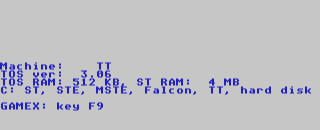
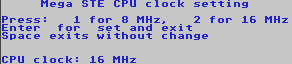 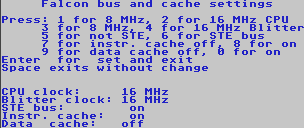 TOS RAM is RAM given for game during play, and what will have after exiting game. ST RAM is total ST compatible RAM in machine - max 4MB by ST(E) and TT (if over 4MB in TT is not shown and used). Max 14MB by Falcon, but only up to 4MB is used. Row with 'C:' at start shows compatibility list - on what HW adaptation runs. Then by pressing M may enter settings. On Mega STE or On Falcon. 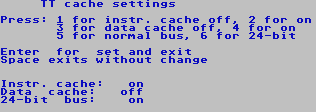 On TT . On TT .New option by TT is forcing 24-bit address bus. It solved running of some games as Lode Runner, Chaos Engine ... It is on by default by others too, as no side effects. But use settings only if know what doing - in most of cases it is preset for best gameplay, There are good chances that game will crash with inproper settings. In some cases it is necessary to slowdown TT , because game works unplayable fast. So, there is speed setting for TT by games Prince of Persia, Time Bandit, etc. Setting Hddriver with minimal RAM usage is important : 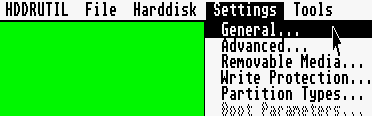 In
Hddrutil.app enter Settings, General menu point. In
Hddrutil.app enter Settings, General menu point.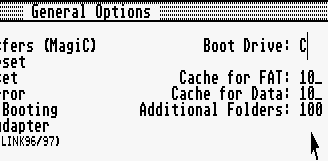 This
is default setting, and it is not good. This
is default setting, and it is not good.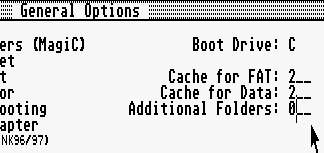 Set like on pic.
Set like on pic. 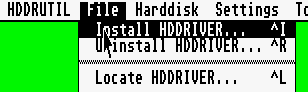 Then go on
File, Install Hddriver menu p. Then go on
File, Install Hddriver menu p.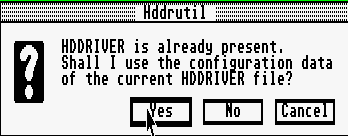 Click on
yes when asks (pretty confusing choice is given). Click on
yes when asks (pretty confusing choice is given).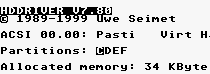 After reboot you will get something like this. Allocated space may be bigger, depending on partition sizes, but not over some 61KB. Note: if you encounter problems and using Hddriver 8.20, just avoid it - it has many bugs. V 7.80 is much better for instance. Or 8.23 ... Depacking ZIP archives: All game adaptations are packed with Total Commander on PC, with default ZIP settings, taking care about not having long filenames in. Fastest way of depacking is with Total Commander too. But if you prefer or must to depack on Atari, then use STZIP260. Other depackers may not handle well packages. See video with depacking on Mega STE : P. Putnik, Latest update: July 2011. |