Windows XP allows access
only to first partition on removable storage devices as Compact Flash,
SD cards and similar. Also, partitioning of such devices is not
possible under Win XP - you may create only one partition, without
partition table. This is very bad situation for Atari ST users.
Fortunately, we have some solutions against.
Installing special driver for CF, SD cards, with little registry hack:
We need special driver, which will handle flash cards as fixed drives under XP: xpfildrv . Unpack it in some specific dir. Then open Regedit and go to: HKEY_LOCAL_MACHINE\SYSTEM\ControlSet001\Enum\USBSTOR . Double click it to open. We need : Disk&Ven_Generic&Prod_USB_CF_Reader&Rev_1.01 and/or Disk&Ven_Generic&Prod_USB_SD_Reader&Rev_1.00 from there. Depending on your config you may have little different Key values. Use 'Copy Key Name' (after Right click) .
We need only last part from, like: USBSTOR\Disk&Ven_Generic&Prod_USB_CF_Reader&Rev_1.01
Then open cfadisk.inf in Notepad from unpacked xpfildrv. Now you need to replace all lines %Microdrive_devdesc% = cfadisk_install, specific data with the end of line you copied from your registry like so.
%Microdrive_devdesc% = cfadisk_install,USBSTOR\Disk&Ven_Generic&Prod_USB_CF_Reader&Rev_1.01
There could be more lines so replace all and save the file. Best is to save with device type in name - cfadiskCF.inf for instance. For SD it may be cfadiskSD.inf ...
Now need only to install it: attach USB card reader with card inserted to PC, open device manager and double click proper card among 'disk drives' . Click tab Driver, Update Driver, Install from Specific location, and install just created cfadiskXX.inf .
Now XP will see all partitions on card, and you will be able to (re)partition it. Note: you may do described for Pen drives too.
The partitioning:
It can be done with XP's very good partitioning tool: Control Panel, Administrative Tools, Computer Management, Disk Management .... But I will give example of partitioning with freeware EASEUS partitioner.
It is very similar to Partition Magic. Always create first partition as primary and others as logical. Always FAT16 partitions, unless you plan to use Mint .
BIGDOS limitation: minimal cluster size is 2KB (or 4 sectors). If partition is smaller than 64MB you need to fix it's cluster size: right click on part., and select format, then set 2KB.
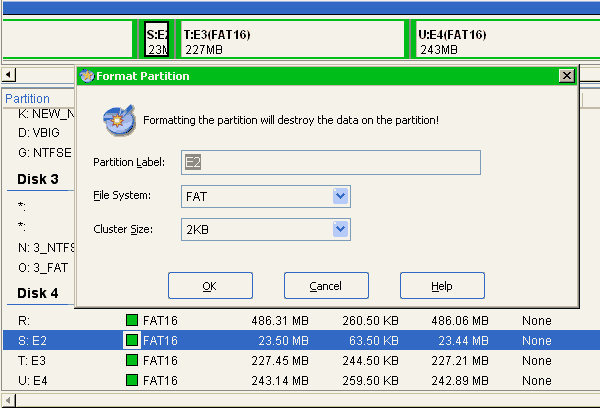
Maximal cluster size is 32KB, for partitions between 1GB and 2GB. However, we have additional limit here - TOS 1.04, 2.06, 1.06/1.62 will not load BIGDOS if cluster size is 32KB. So, boot partition must be max 1GB. Non-boot partitions may be up to 2GB. But I do not recommend so large sizes if drive is not so big. Work is much faster with smaller partitions. So, on some card of 2-4 GB is better to have several smaller partitions - up to 14 ones (C-P).
PP
Installing special driver for CF, SD cards, with little registry hack:
We need special driver, which will handle flash cards as fixed drives under XP: xpfildrv . Unpack it in some specific dir. Then open Regedit and go to: HKEY_LOCAL_MACHINE\SYSTEM\ControlSet001\Enum\USBSTOR . Double click it to open. We need : Disk&Ven_Generic&Prod_USB_CF_Reader&Rev_1.01 and/or Disk&Ven_Generic&Prod_USB_SD_Reader&Rev_1.00 from there. Depending on your config you may have little different Key values. Use 'Copy Key Name' (after Right click) .
We need only last part from, like: USBSTOR\Disk&Ven_Generic&Prod_USB_CF_Reader&Rev_1.01
Then open cfadisk.inf in Notepad from unpacked xpfildrv. Now you need to replace all lines %Microdrive_devdesc% = cfadisk_install, specific data with the end of line you copied from your registry like so.
%Microdrive_devdesc% = cfadisk_install,USBSTOR\Disk&Ven_Generic&Prod_USB_CF_Reader&Rev_1.01
There could be more lines so replace all and save the file. Best is to save with device type in name - cfadiskCF.inf for instance. For SD it may be cfadiskSD.inf ...
Now need only to install it: attach USB card reader with card inserted to PC, open device manager and double click proper card among 'disk drives' . Click tab Driver, Update Driver, Install from Specific location, and install just created cfadiskXX.inf .
Now XP will see all partitions on card, and you will be able to (re)partition it. Note: you may do described for Pen drives too.
The partitioning:
It can be done with XP's very good partitioning tool: Control Panel, Administrative Tools, Computer Management, Disk Management .... But I will give example of partitioning with freeware EASEUS partitioner.
It is very similar to Partition Magic. Always create first partition as primary and others as logical. Always FAT16 partitions, unless you plan to use Mint .
BIGDOS limitation: minimal cluster size is 2KB (or 4 sectors). If partition is smaller than 64MB you need to fix it's cluster size: right click on part., and select format, then set 2KB.
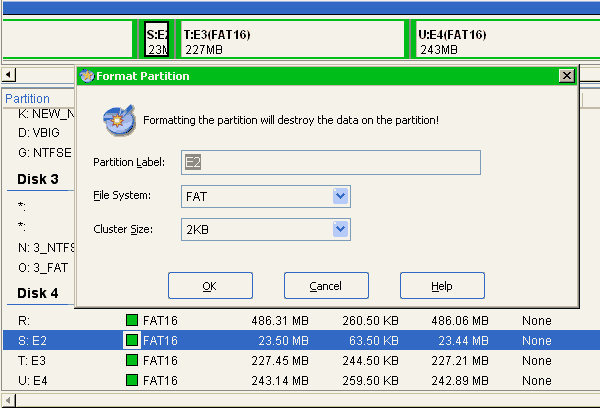
Maximal cluster size is 32KB, for partitions between 1GB and 2GB. However, we have additional limit here - TOS 1.04, 2.06, 1.06/1.62 will not load BIGDOS if cluster size is 32KB. So, boot partition must be max 1GB. Non-boot partitions may be up to 2GB. But I do not recommend so large sizes if drive is not so big. Work is much faster with smaller partitions. So, on some card of 2-4 GB is better to have several smaller partitions - up to 14 ones (C-P).
PP